WordPress is an incredibly popular content management system. One of the main reasons why it is preferred by developers and novice users alike is that it provides countless features that make running blogs and websites an enjoyable task rather than a chore. Whenever you update your WordPress installation to the latest version, some new and amazing stuff gets added to your website. However these new features don’t always get noticed because people rarely go out of their way to explore them and keep using the CMS a certain way. You use the same functions over and over and forget or overlook the ones that you do not use. Some of these overlooked features are real gems that can make your interaction with WordPress more efficient and amazing.
Here are some things that can make your life as a website owner easier:
Directly Paste tweets and other Media Links (Autoembeds)!
One way of spicing up your content or article is by using data from multiple sources. Instagram photos, songs, tweets, Youtube videos, soundcloud songs, you name it. However, if not done the right way, heading to the YouTube embed function and inserting the iframe into your content can be a hard nut to crack. Fortunately there is no need for all that. WordPress can easily recognize links from other different sources and embed them automatically. The web address is all you need to do this.
To embed media this way, copy the link of a video or audio that you want to appear on your blog into your page or post. Be sure that the link is clean and in a different line. Do not hyperlink it. You can also display tweets in your posts using this feature. Just click on the tweet’s time-stamp to get it to a different page. Copy the tweets URL from the address bar and paste the URL in your post just the same way you do with the YouTube link.
The Full-Screen Writing Mode
Producing stellar content can be a tall order especially if you constantly get distracted. If you find it difficult to concentrate on your latest article, the full-screen mode can be a saver for you. Although every user is familiar with the full-screen editor, not everybody knows that you can switch it to work in a distraction-free environment. No thinking about tags, categories and no dashboard or the wide range of formatting options. If you do this, even the minimal tool bar will be optional and will only appear when you hover the cursor over it. The moment you start writing it will fade away to the background leaving behind nothing but your words.
Screen Editor
Most WordPress users know how to modify the look and feel of their website’s front-end with the help of customizable themes. However, most of them take the appearance of the back-end area for granted. They do not know that the admin area is also highly customizable and can be changed to fit their working styles and individual needs. This is typically what the screen options are for. These options give the user total control over the contents of the screen. To find the screen options, go to the top-right corner of any page in the back-end. Once you open the options, you will be able to toggle different sections off or on. This combined with the ability to close, open and move around every panel gives a user the ability to customize every screen to his or her liking.
Post Scheduling
Administering or running a blog can sometimes feel like a task that never ends and needs you to always be around. This can be problematic while traveling or during a holiday season. It can be quite a hassle to make sure that you have internet connection each time you want to post content. During such times would it not be great if you could come up with all the content in advance and then have your site or blog publish it automatically when you are not available? Just like a set and forget arrangement. Fortunately WordPress can do exactly that for you. Instead of having to publish new articles or posts immediately or logging in to manually push them out at the right time; WordPress gives you the ability to schedule each post’s publication. To schedule your posts, head to the publishing panel and click the “publish immediately” icon. This will open the time and date options. You can adjust the hour, day, month and year you want your post or article to be published or go out to the public. This feature can also be used to backdate all your content. This can be very helpful in case you want to import older content and want be sure that everything stays in the correct order.
Pagination
If your posts are usually verbose and lengthy and you want to spare readers the effort of scrolling down again and again then you might want to use WordPress’ page break feature. This is a way of dividing posts into several pages instead of showing everything on a single page. This feature allows a user to manually determine where to break your content. At the point that you choose, it will display a navigation menu to access the next section. A very helpful and easy to implement feature.
The Read-More Tag
Many themes usually display a certain number of characters at the beginning of a post as a hint with a read more link at the end in order to link the remaining part of the article. For convenience’ sake automation makes lots of sense, but this does not mean that it is always the most appropriate solution. Thanks to WordPress you can manually divide your article with a simple click. With just a tag, you can easily insert a read more link where you want it to be and where it at least makes sense. When done, everything that comes before the tag will be displayed as the hint or the post’s preview on your site or blog. To insert the read more tag, use the “read more” button that is in the editor. Place the cursor where you intend to break and click on it. A line will pop up signifying the break point.
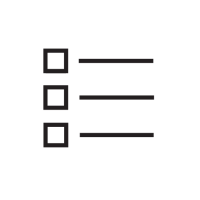
Leave a reply